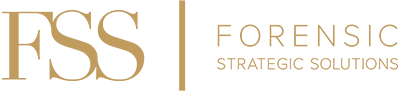Rooting through and indexing large amounts of documents can be a complex and time-consuming task, placing undue burdens on investigators and clogging a case’s workload. This sort of complication can have negative effects on the timeline and outcome of a case.
Enter Summation, an excellent multi-faceted software program used to keep documents organized so that nothing gets misplaced and provides many fields for indexing so that documents can be quickly retrieved when needed. It is utilized by many firms in the legal industry to manage document intensive cases. Like most software programs, however, there are many shortcuts available that users are often unaware of. These shortcuts can significantly increase productivity and efficiency when navigating within the program.
Below is a quick reference guide for some of the most frequently used keyboard shortcuts for Summation. The shortcuts vary based on which view you are using within the program. The “Column View” is where indexing takes place and below is a list of the shortcuts available that I find to be most helpful.
Column View
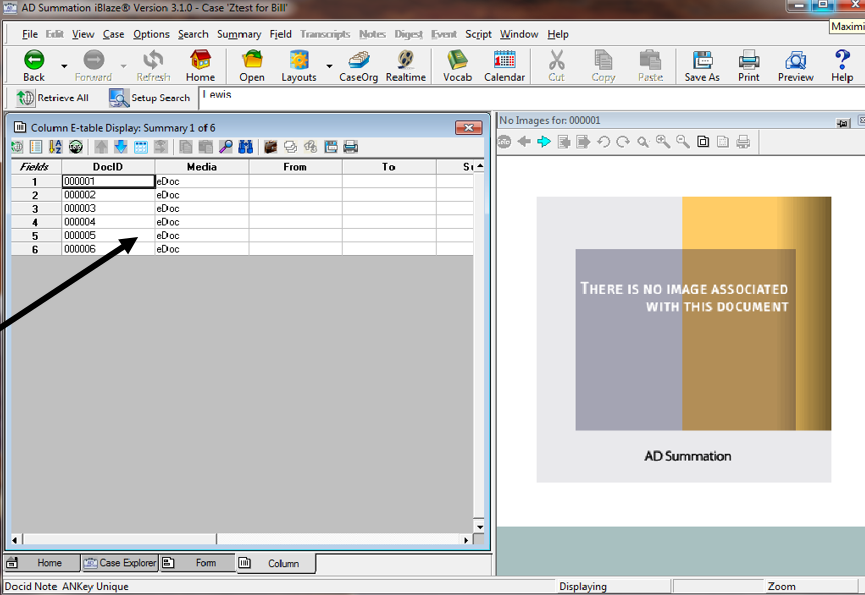
Ctrl + G = To quickly jump to a specific Summary
Ctrl + H = To Mark/Unmark a Summary as a Hot Fact
F2 = Toggle between Display/Edit Mode
F3 = Clear Current Field of All Contents
F4 = Input Today’s Date
F5 = Duplicate Field immediately above
F6 = Open Lookup Table
F7 = Go to Previous Record
F8 = Go to Next Record
F9 = Zoom
Shift + F4 = Retrieve All Summaries in Database
The “Image View” has many useful shortcuts available that can be used when navigating within the images themselves.
Image View
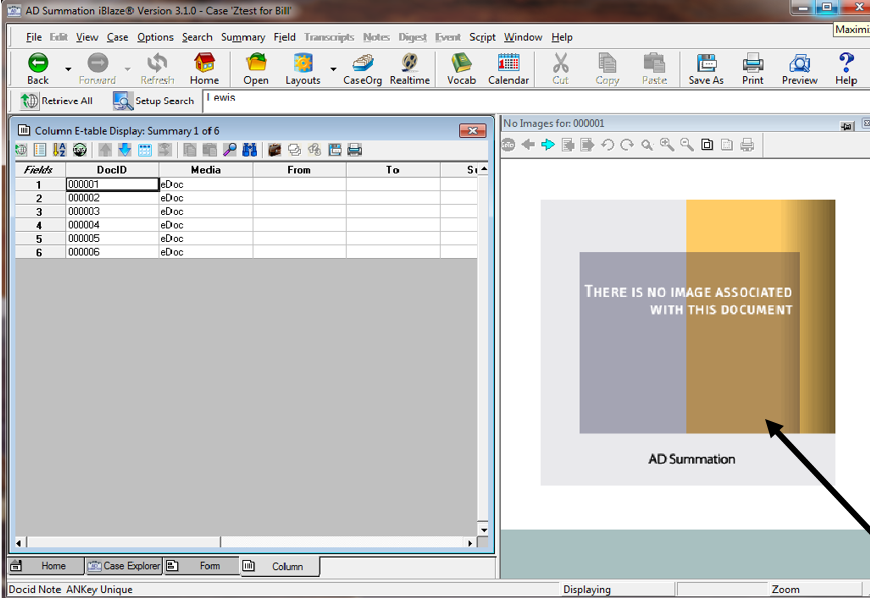
Ctrl + R = Print Current Page/Image
F = Fit Image in Window
F7 = Go to Previous Document
F8 = Go to Next Document
L = Rotate Document 90 Degrees Left
R = Rotate Document 90 Degrees Right
Minus sign (-) = Zoom out
Plus sign (+) = Zoom in
Page Down = Next page in a multi-page document
Page Up = Previous page in a multi-page document